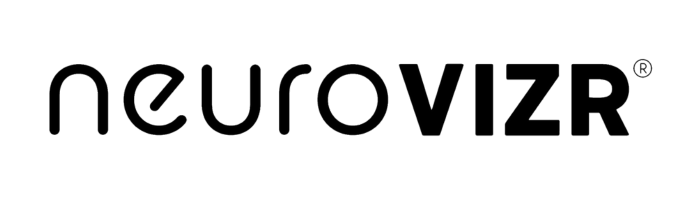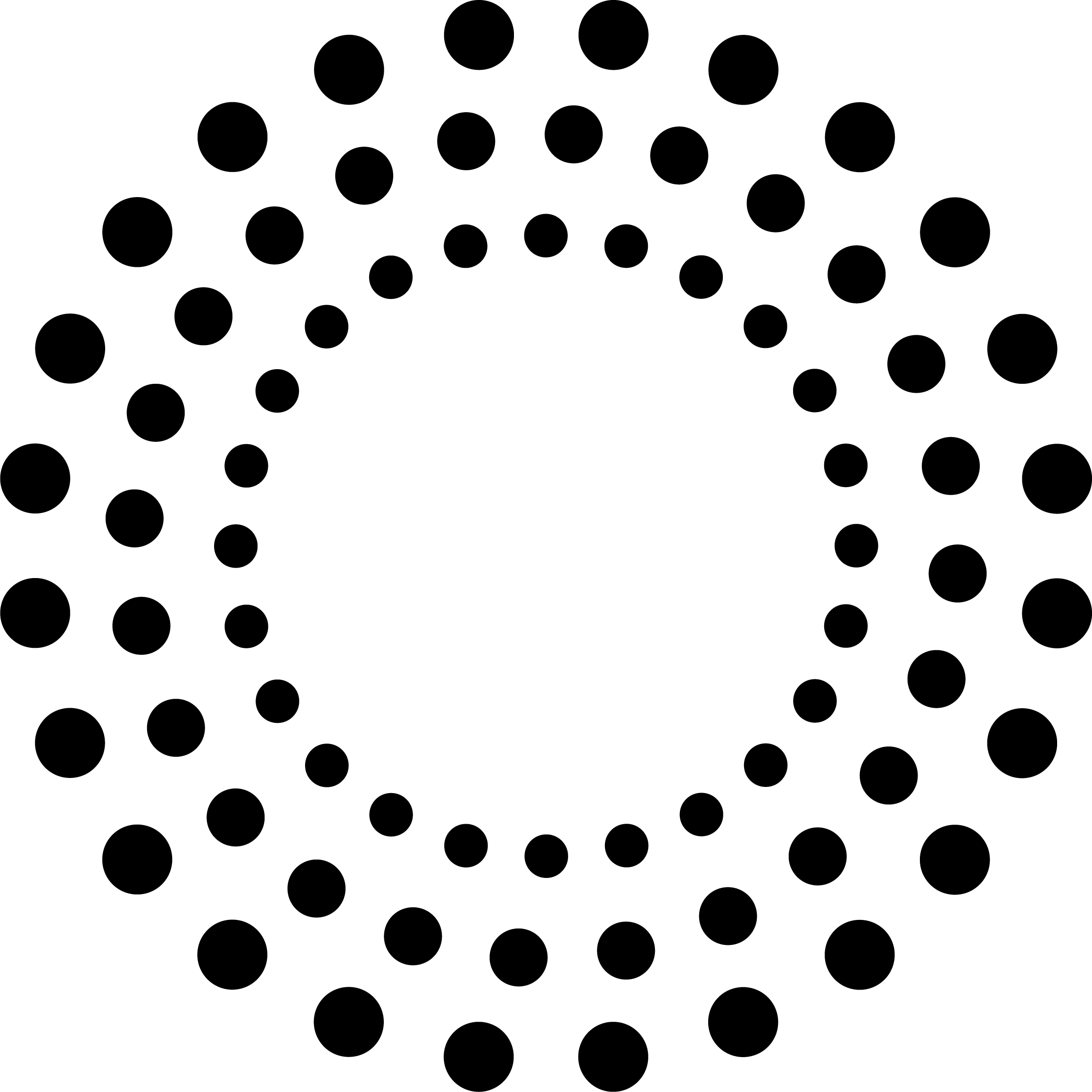Firmware Update
OS Operating System
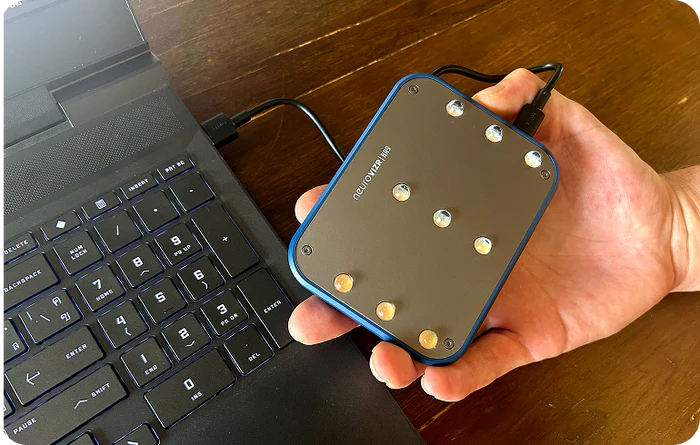
Step 1
neuroVIZR Flasher for your OS operating system. Connect your neuroVIZR to your computer using a USB data cable.
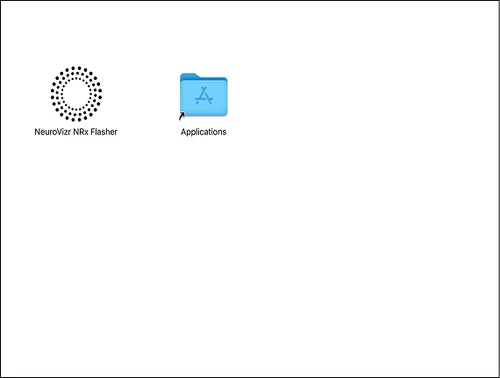
Step 2
Download the "neuroVIZR Flasher", Unzip the downloaded file to extract the firmware.
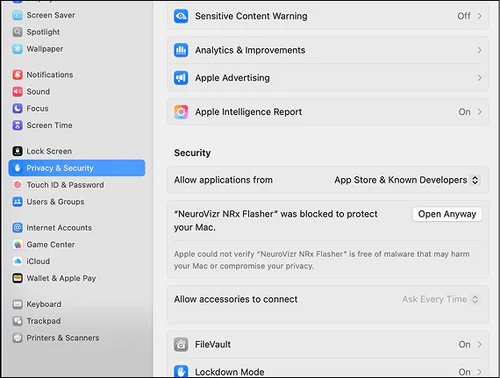
Step 3
Open the extracted folder and navigate to 'drivers' > 'cp210x_win_universal'. Right-click on 'silabser' and select 'Install' (If you don't see 'Install' right away, click 'Show more options' to expand the menu).
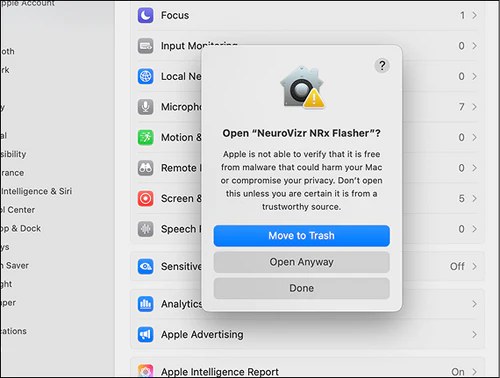
Step 4
Right-click on 'silabser' and select 'Install' (If you don't see 'Install' right away, click 'Show more options' to expand the menu).
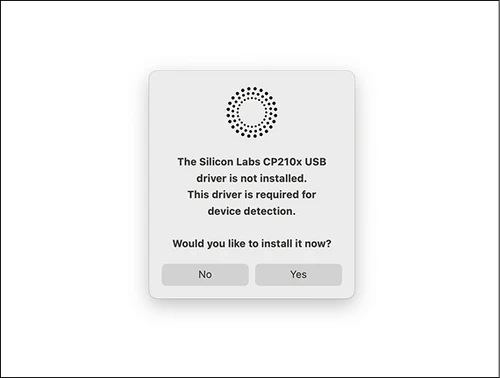
Step 5
Right-click on 'silabser' and select 'Install' (If you don't see 'Install' right away, click 'Show more options' to expand the menu).
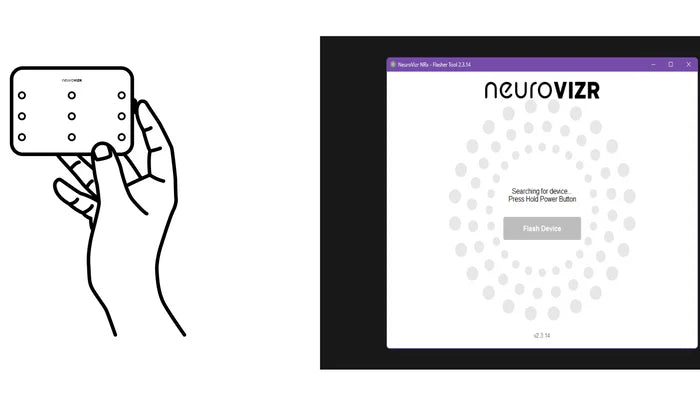
Step 6
Press and hold the power button on your neuroVIZR device until the update process is complete.
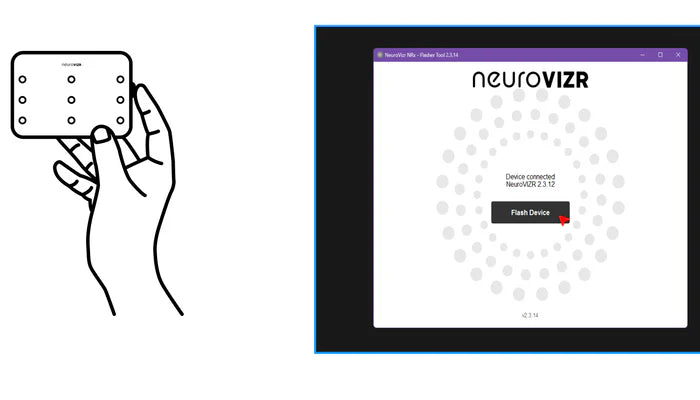
Step 7
The Flasher tool will detect your device, and the "Flash Device" button will become active. (Keep holding the power button.)
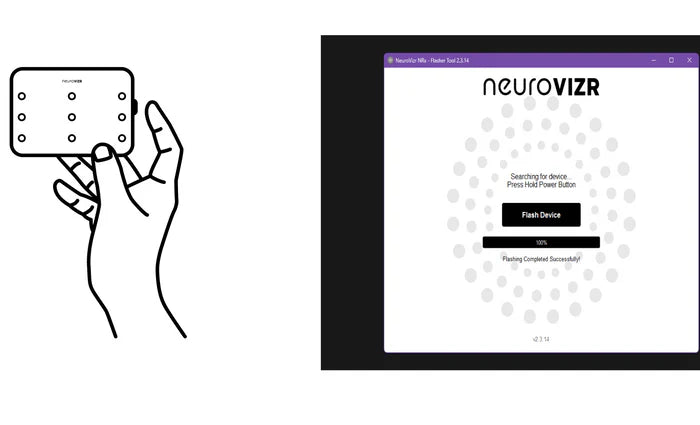
Step 8
Once you see "Flashing Completed Successfully!", release the power button.
Windows Operating System
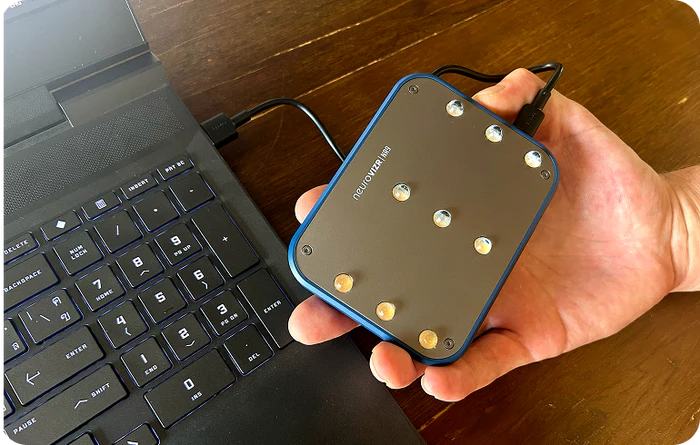
Step 1
neuroVIZR Flasher for your Windows operating system. Connect your neuroVIZR to your computer using a USB data cable.
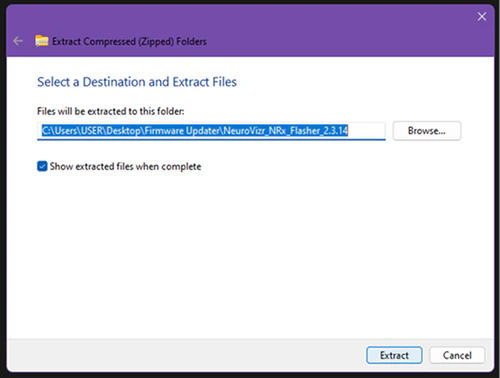
Step 2
Unzip the downloaded file to extract the firmware.
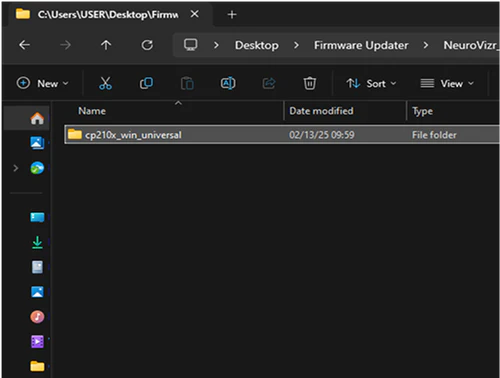
Step 3
Open the extracted folder and navigate to 'drivers' > 'cp210x_win_universal'.
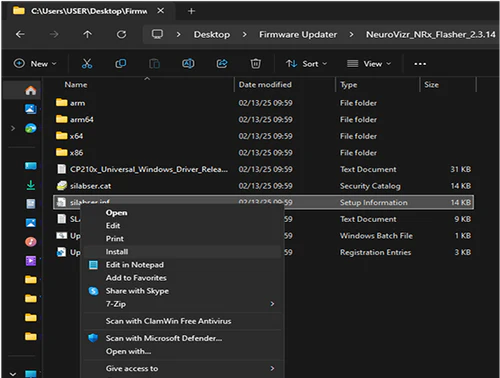
Step 4
Right-click on 'silabser' and select 'Install' (If you don't see ‘Install’ right away, click ‘Show more options’ to expand the menu).
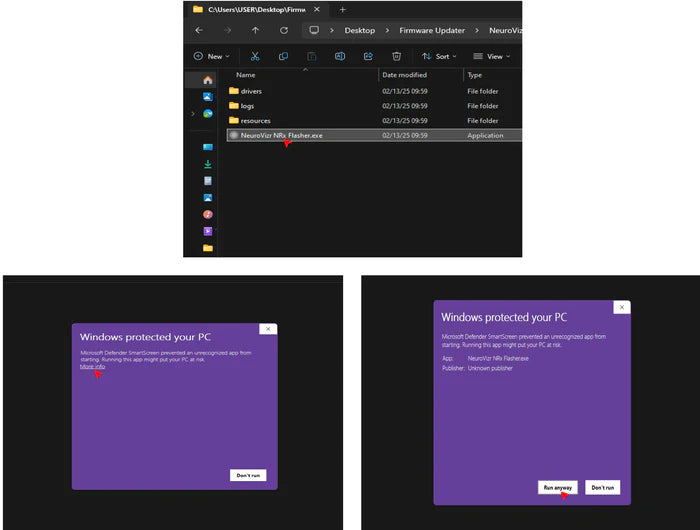
Step 5
Once Silabser is installed, return to the main folder and open "neuroVIZR NRx Flasher". If you see a safety warning, click "More info" ,then select "Run anyway".
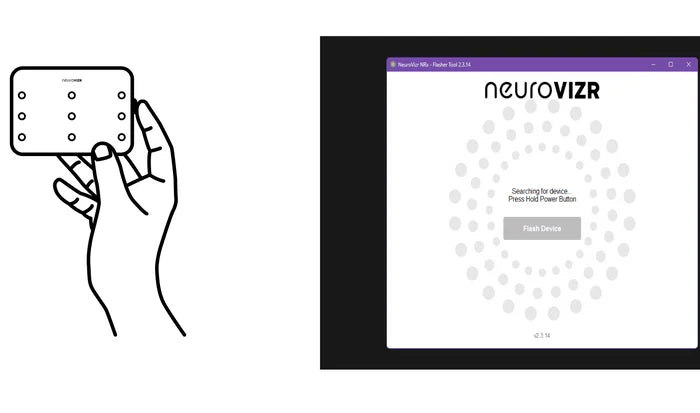
Step 6
Press and hold the power button on your neuroVIZR device until the update process is complete.
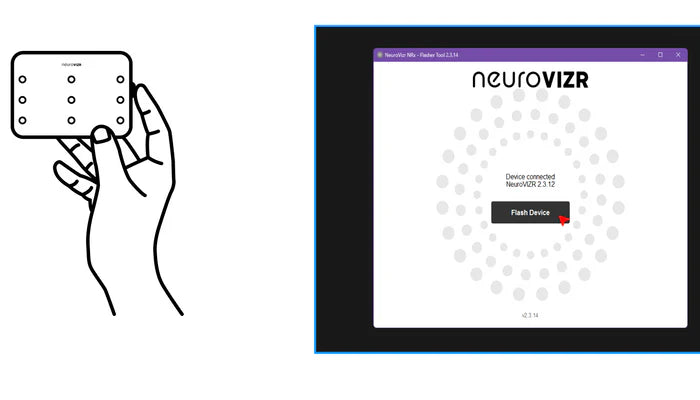
Step 7
The Flasher tool will detect your device, and the "Flash Device" button will become active. (Keep holding the power button.)
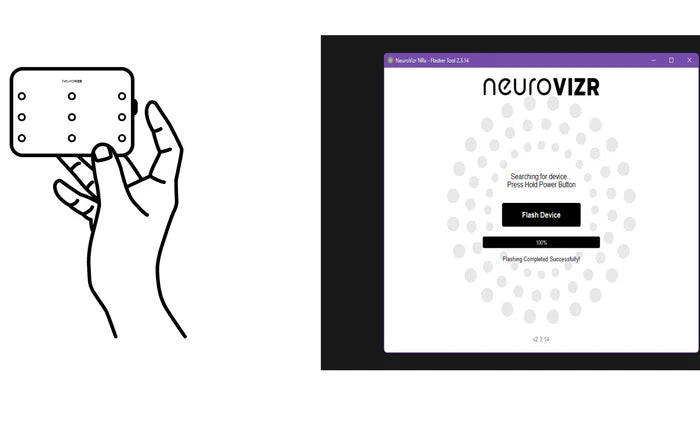
Step 8